Running HaikuOS Beta 3 in Microsoft's Hyper-V in Windows 10
I have configured and run Haiku in VirtualBox, but I was wanting to try running Haiku in Hyper-V. Hyper-V is a Microsoft product that is part of Windows Professional, and since a commercial license is required when running Virtual box in a commercial environment, I decided to try out Hyper-V instead as not everyone will be able to use VirtualBox if they are working in a commercial environment and don't want to pay for a VirtualBox license. In Hyper-V I configured a standard machine, and I removed the default network adapter and installed a legacy network adapter instead. Initially I had configured the machine with a legacy network adapter because I was trying to get OS/2 Warp 4.52, eComstation 1.2, eComstation 2.0, eComstation 2.1, and eComstation 2.2 Beta 5 to work, but I wasn't able to get a machine to boot any of these OS/2 versions. More research is needed for that, so I decided to try Haiku as Haiku is a more modern Operating System. I thought Haiku would work better with Hyper-V than OS/2, and I was correct. At least in my experience.
After configuring Hyper-V to boot from the HaikuOS beta 3 iso and configuring a small 40 GB partition, I managed to format the 40 GB partition as Haiku and install the operating system successfully.
I also managed to successfully run the SoftwareUpdater to update the OS. To add functionality I installed a few extra apps from the Software Manager, known as HaikuDepot in Haiku, such as Calligra Office Suite and LibreOffice. I'll soon also install the Callibre eBook reader app along with an art app of some type to do some basic drawing. I haven't installed any games yet, but I'm sure I'll check a few of those out in time as well.
The purpose of this exercise was mostly to get Haiku running inside
Hyper-V. The machine runs well with a 1 processor configuration and 512MB of RAM. I managed to write most of this article in HaikuOS on the Hyper-V application. I only used Windows to capture screenshots, edit the screenshots in MS-Paint, and then upload the screenshot to Blogger. After the screenshots were uploaded to Blogger using Windows, I switched back to Blogger in Haiku to continue writing.
Hyper-V. The machine runs well with a 1 processor configuration and 512MB of RAM. I managed to write most of this article in HaikuOS on the Hyper-V application. I only used Windows to capture screenshots, edit the screenshots in MS-Paint, and then upload the screenshot to Blogger. After the screenshots were uploaded to Blogger using Windows, I switched back to Blogger in Haiku to continue writing.
I was surprised that WebPositive, which is the web browser that is included in HaikuOS, did a decent job in allowing me to compose most of this article. Some of the formating of the Blogger interface was not functioning fully, but I managed in spite of it.
I'll do some more testing with Haiku and Hyper-V, but overall Hyper-V seems quite capabile of running a HaikuOS virtual machine. There's nothing like running Haiku on bare metal, but running HaikuOS on a virtual machine offers another way for people to experience it. Haiku is a good, fun operating system to use, so I encourange you to give Haiku a try and experience it for yourself. Hyper-V offers a good way of doing this for Microsoft Windows users.
Until next time, happy computing.
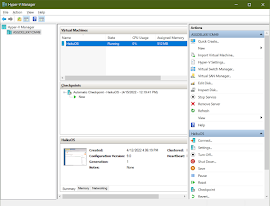






Comments
Post a Comment